This article will guide you , how to install dynamics NAV 2015 RTC in the client machine.
H.W Requirements:
Processor : Hard disk space: 500 MB.
Operating System (only 64-bit editions supported): Windows 7, Windows 8, Windows
Server 2008 R2, or Windows Server 2012. .
- Microsoft .NET Framework 4.5.
Microsoft Dynamics NAV 2015 Setup installs this software if it is not already present
on the target computer.
- Internet Information Server 7.0 or Internet Information Server 8.0. The following features
must be enabled:
- .NET Extensibility in IIS 7.0 or .NET Extensibility 4.5 in IIS 8.0
- ASP .NET in IIS 7.0 or ASP .NET 4.5 in IIS 8.
H.W Requirements:
Processor : Hard disk space: 500 MB.
Operating System (only 64-bit editions supported): Windows 7, Windows 8, Windows
Server 2008 R2, or Windows Server 2012. .
Microsoft Dynamics NAV 2015 Setup installs this software if it is not already present
on the target computer.
must be enabled:
Processor : Hard disk space: 500 MB.
Operating System (only 64-bit editions supported): Windows 7, Windows 8, Windows
Server 2008 R2, or Windows Server 2012. .
- Microsoft .NET Framework 4.5.
Microsoft Dynamics NAV 2015 Setup installs this software if it is not already present
on the target computer.
- Internet Information Server 7.0 or Internet Information Server 8.0. The following features
must be enabled:
- .NET Extensibility in IIS 7.0 or .NET Extensibility 4.5 in IIS 8.0
- ASP .NET in IIS 7.0 or ASP .NET 4.5 in IIS 8.0
Additional software :
Microsoft .NET Framework 4.5.
Microsoft Dynamics NAV 2015 Setup installs this software if it is not already present
on the target computer.
- Windows PowerShell 3.0. For other supported operating systems, see Windows
Management Framework 3.0 on the Microsoft Download Center.
- Microsoft Report Viewer 2012 is required for Save as Excel or Save as PDF functionality.
Microsoft Dynamics NAV 2015 Setup installs this software if it is not already present on the target computer.
Step-by-step procedure to install Dynamics NAV 2015.
Run Dynamics NAV 2015 setup.
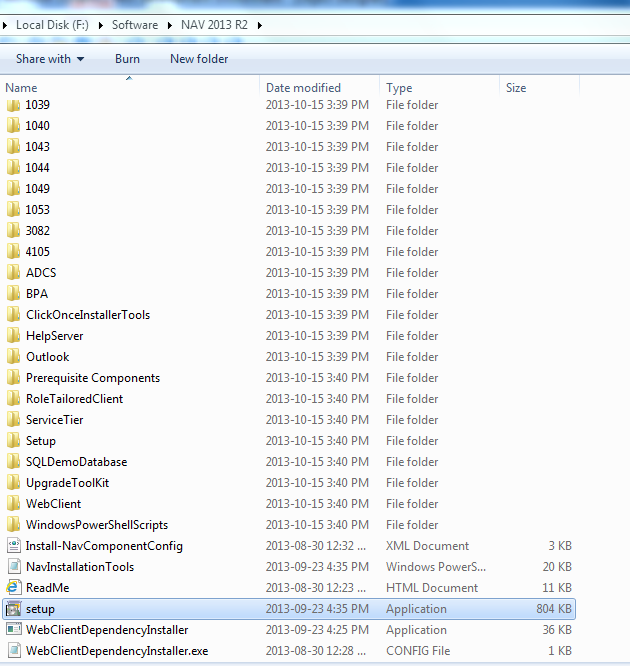
Here comes the welcome screen .
Just click "Next" to process the installation.
Now, you can see the Microsoft Software License Terms and you can read for get information about
Product software license.
Once, you finished reading, click "I accept" to process further.
As I installing the Dynamics NAV server, I selected "Choose an installation option". Which Dynamics NAV provide facility to select the options which elements to install.
In above window, I am going to select "Custom" because I need to install all different elements.
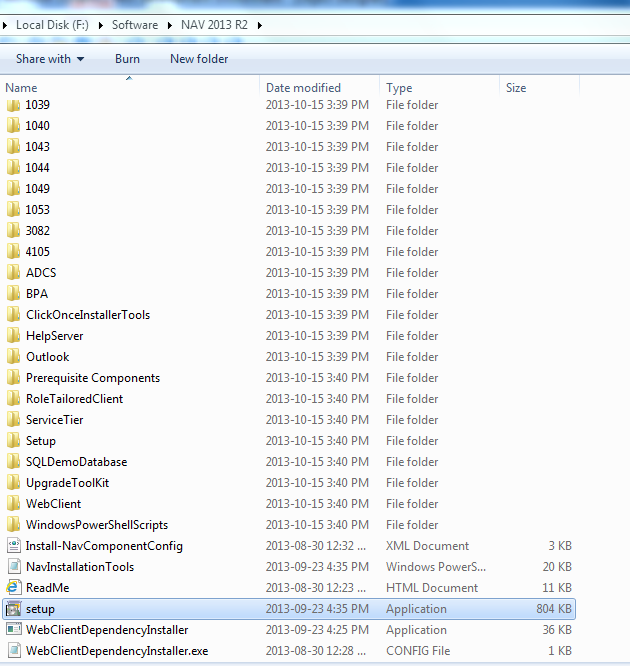
Here comes the welcome screen .
Just click "Next" to process the installation.
Now, you can see the Microsoft Software License Terms and you can read for get information about
Product software license.
Once, you finished reading, click "I accept" to process further.
the Dynamics NAV server.
In the "Specify parameters" we can setup the NAV server configuration by providing the Server name , database name , service ports and many more.
In the SQL server Database components, we can assign SQL server name and the SQL server instant and the database name.
Finally , we can install Microsoft Dynamics NAV 2015 with all configurations.
Thank you.
Reagrds,
Dinuka.









No comments:
Post a Comment